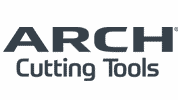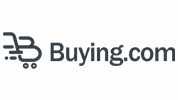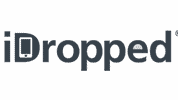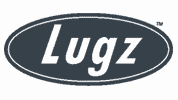1. Set Up the Client’s Website as a Project #
- From the SEMrush Dashboard, click “Projects” (left sidebar).
- Click “+ Create Project” (top right).
- Enter the client’s domain (e.g.,
example.com) and project name. - Click “Create Project”.
2. Set Up Site Audit #
- In the project dashboard, click “Set up” under Site Audit.
- Set the crawl scope (e.g., entire domain or subfolder).
- Define the maximum number of pages to crawl (start with 500–1000).
- Configure crawl source: choose from website, sitemaps, or Google Search Console.
- Click “Start Site Audit”.
3. Set Up Position Tracking (Rank Tracking) #
- In the project dashboard, click “Set up” under Position Tracking.
- Enter your target location(s) (e.g., United States, city-specific).
- Enter the keywords you want to track (use the client’s seed list or pull from GSC).
- Enter the competitor domains to track alongside.
- Click “Start Tracking”.
4. Set Up On-Page SEO Checker #
- Click “Set up” under On-Page SEO Checker.
- Choose the pages you want to optimize (manually or import from GSC).
- Add your target keywords for each page.
- Click “Collect Ideas” to get optimization suggestions.
5. Set Up Backlink Audit Tool #
- Click “Set up” under Backlink Audit.
- Connect your Google Search Console to import backlinks.
- Set up your target country.
- Review and configure your brand name variations for accuracy.
- Click “Start Backlink Audit”.
6. Keyword Research (Outside Projects Tab) #
- Go to “Keyword Magic Tool” (left menu).
- Enter your seed keyword (e.g., “skin clinic LA”).
- Review keyword volume, difficulty, intent, and questions.
- Save selected keywords into a list (top right: “+ Add to Keyword List”).
7. Add Competitors for Benchmarking #
- Inside the Project dashboard, click “Competitor Analysis”.
- Add top competitors manually or use SEMrush suggestions.
- Use Domain Overview and Traffic Analytics to compare.